Video editing is evolving rapidly, with AI-powered tools leading the charge. Filmora’s Smart Cutout is at the forefront of this revolution, changing the game for video editors everywhere.
Creating high-quality videos, however, has traditionally been challenging, often requiring specialized skills and expensive software. AI smart cutout bridges this gap, making professional-level editing accessible to all.
This innovative tool, part of Wondershare Filmora, empowers creators to quickly bring their visions to life. It’s not just about simplifying the process; it’s about expanding creative possibilities.
In this article, we’ll explore AI smart cutouts. We’ll explain the technology, provide a step-by-step tutorial, explore creative applications, and discuss its benefits.
Part 1: What is AI Smart Cutout?
The AI Smart Cutout tool uses artificial intelligence to easily remove the background from a picture with just one click. It’s part of a design platform with other AI tools to help edit photos and videos. This makes it simple to make creative designs or edit media quickly and easily.
Wondershare Filmora offers a range of AI-powered features that enhance the editing experience, including the AI Smart Cutout tool.
Features of Filmora AI Smart Cutout
Here are some of the features of Filmora AI Smart Cutout.
- No More Green Screen Hassles:
With smart cutouts, creators can easily remove unwanted objects from videos without needing a green screen. It also offers an advanced option to adjust tracking direction, giving you more control over the editing process. - Frame-by-Frame Precision:
The AI-assisted selection allows you to cut out objects quickly and further refine the cutout on each frame to achieve professional-quality results. - Enhanced Transparency Options:
Filmora provides four preview modes to make adjustments easier. In addition to the default Overlay Preview mode, you can use Transparency Grid, Transparency Black, or Alpha Mode (black and white contrast) to fine-tune your edits with precision.
Part 2: How to Apply AI Smart Cutout to Videos using Filmora
Editing videos with precision can be daunting, especially when you need to isolate objects or people from their backgrounds. Thankfully, Filmora’s Smart Cutout tool simplifies this process, making it incredibly easy to create stunning visual effects.
This section will guide you through applying the AI Smart Cutout to your videos, ensuring you can take full advantage of this powerful feature.
Step 1: Open Filmora and Import Video
First, open the Filmora app on your computer. Then, upload the video you want to edit by adding it to the screen that appears.
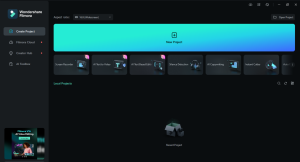
Step 2: Open AI Tools and Launch Smart Cutout
Click on the video in the editing area. A settings window will pop up. In the “Video” tab, click on “AI Tools” and then click the button to start “Smart Cutout.” Next, click the icon that looks like a bust (a person’s head and shoulders).
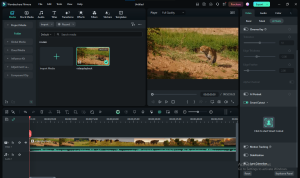
Step 3: Select the Part of the Video to Keep
Use the brush tools to highlight the area of the video you want to keep. The brush with a plus sign marks what should stay, and the eraser with a minus sign removes areas you don’t want. Adjust “Edge Thickness” and “Edge Feather” to make the background removal look smoother.
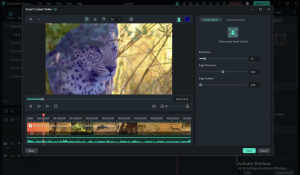
Step 4: Start the Smart Cutout
Click the “Smart Cutout” button in the “Simple Mode” section. Filmora will remove the background and focus on the subject you selected. After a short wait, it will show you the edited video.
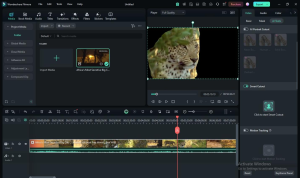
Step 5: Change the Background or Use Advanced Settings
To change the background, click the bust icon in the top-right corner. If you want to do more advanced editing, click the “Advanced Mode” tab to choose how to process different parts of the video. Options like “Track Forward,” “Track Reverse,” and “Track One Section” help you fine-tune your edits.
Step 6: Save Your Edited Video
When you’re happy with your changes, click “Save.” After you apply your adjustments, your video will be updated and returned to the main editing screen.
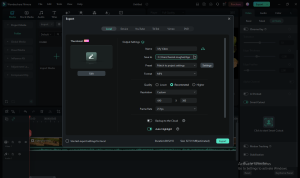
Now, you’re ready to work with a video that has a new background!
Part 3: What You Can Do with AI Smart Cutout?
AI Smart Cutout technology has many practical applications across various fields. Here are some real-life examples:
- Video Editing
AI Smart Cutout helps you remove people or objects from the backgrounds of videos. This makes adding cool effects, changing backgrounds, or mixing scenes easier. It is super helpful for making movies or fun content. - Photography
Photographers can useAI Smart Cutout to erase backgrounds from pictures quickly. This gives them more freedom to make creative changes and improve the look of their photos. - E-commerce
Online shops can use AI Smart Cutout to make neat, clear product pictures. Removing messy backgrounds helps show off the products better, which could lead to more sales. - Marketing and Advertising
Marketers can use AI Smart Cutout to make eye-catching ads. It lets them combine products or people from different backgrounds to make their ads more fun and exciting. - Education
In learning, teachers can use AI Smart Cutout to make exciting lessons. They can put themselves in different virtual places to make presentations fun and engaging. - Social Media
People who create content for Instagram or TikTok can use AI Smart Cutout to change backgrounds or add effects to their videos and photos, which helps them create unique and exciting posts. - Virtual Meetings
AI Smart Cutout can improve virtual meetings by allowing users to have custom backgrounds. They don’t need a green screen, making the meetings look more professional and polished.
Conclusion
The AI Smart Cutout tool in Wondershare Filmora is a big help for content creators. It makes removing backgrounds and picking out people or objects easy with just a few clicks. It simplifies tricky jobs, saving you time and work even if you are editing videos or creating product images.
It has features like frame-by-frame accuracy and different see-through options; you don’t need a green screen. Filmora’s Smart Cutout is excellent for both beginners and experts. It lets you be more creative and makes professional editing easy for everyone, so it’s a must-have for any creator.
Information contained on this page is provided by an independent third-party content provider. Binary News Network and this Site make no warranties or representations in connection therewith. If you are affiliated with this page and would like it removed please contact [email protected]

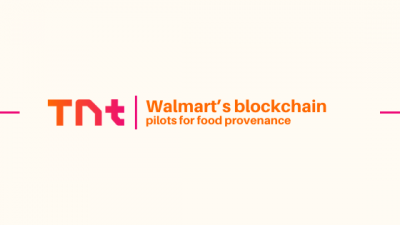
Comments